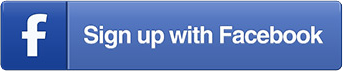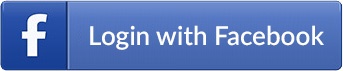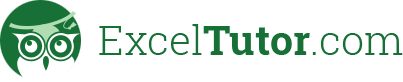Course: Excel Essentials
This course uses realistic business scenarios to show practical application for each technique. It is a comprehensive overview of the critical functions, applications and concepts necessary to proficiently use Excel.
Many people say they “know Excel” but after going through this course, you really will! The learning style includes on screen visual tips and directions to better accommodate visual learners. The audio style is casual and laidback to provide a little extra entertainment and humor.
I hope you enjoy my course!